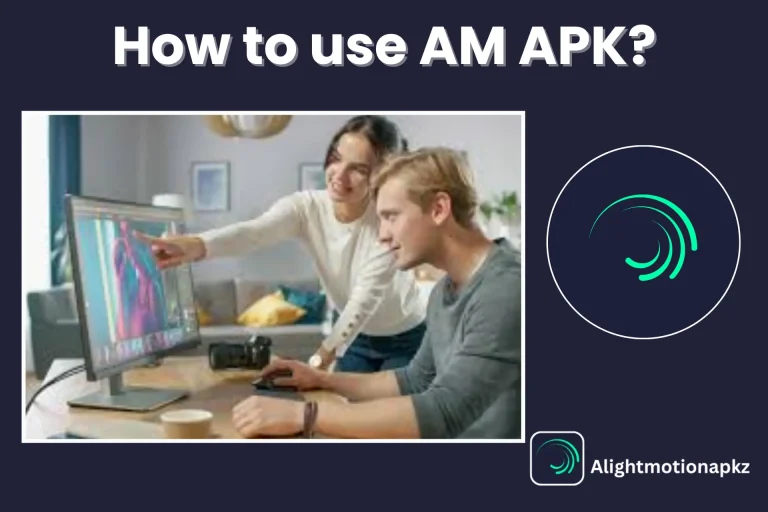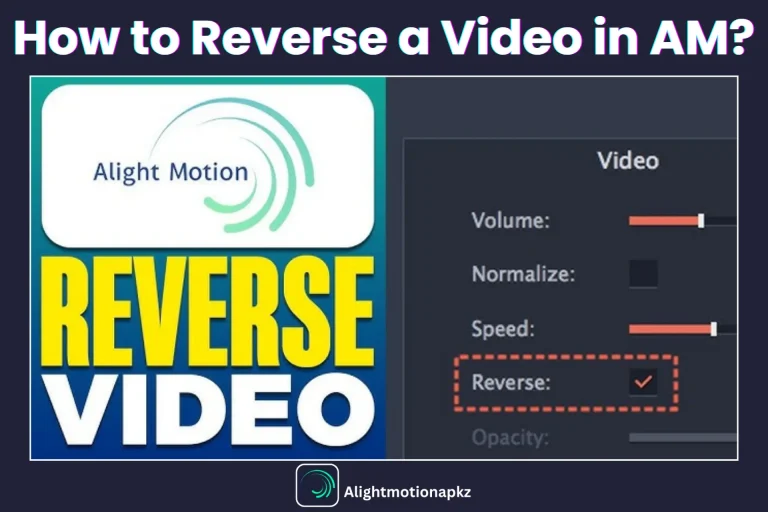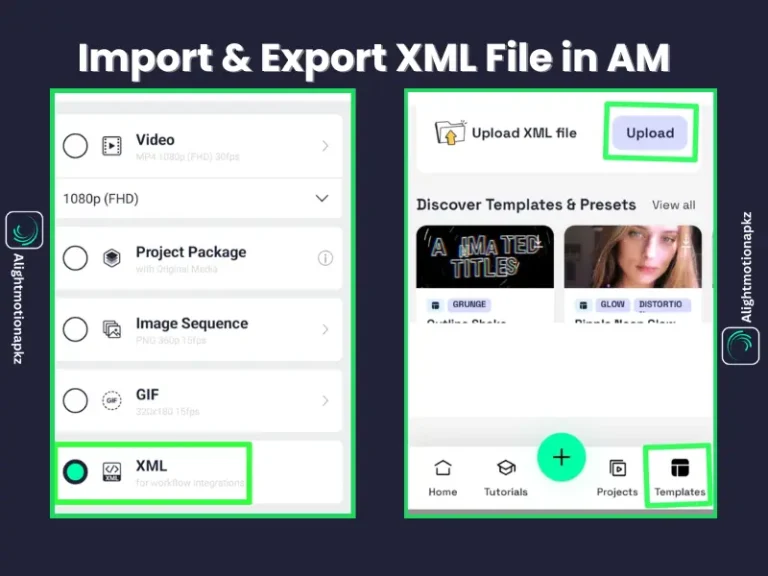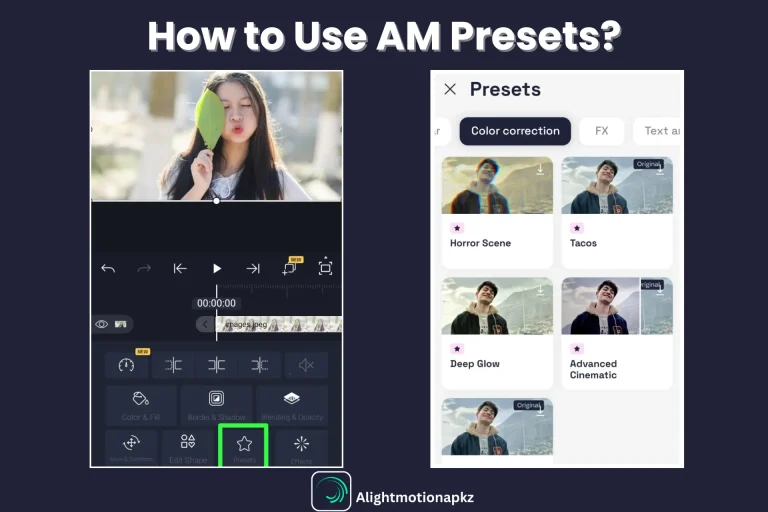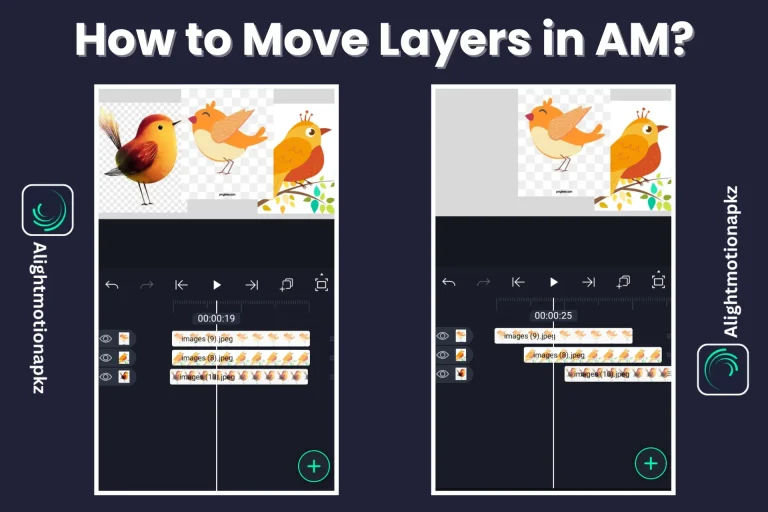How to Add Text in Alight Motion? Step-by-Step Guide
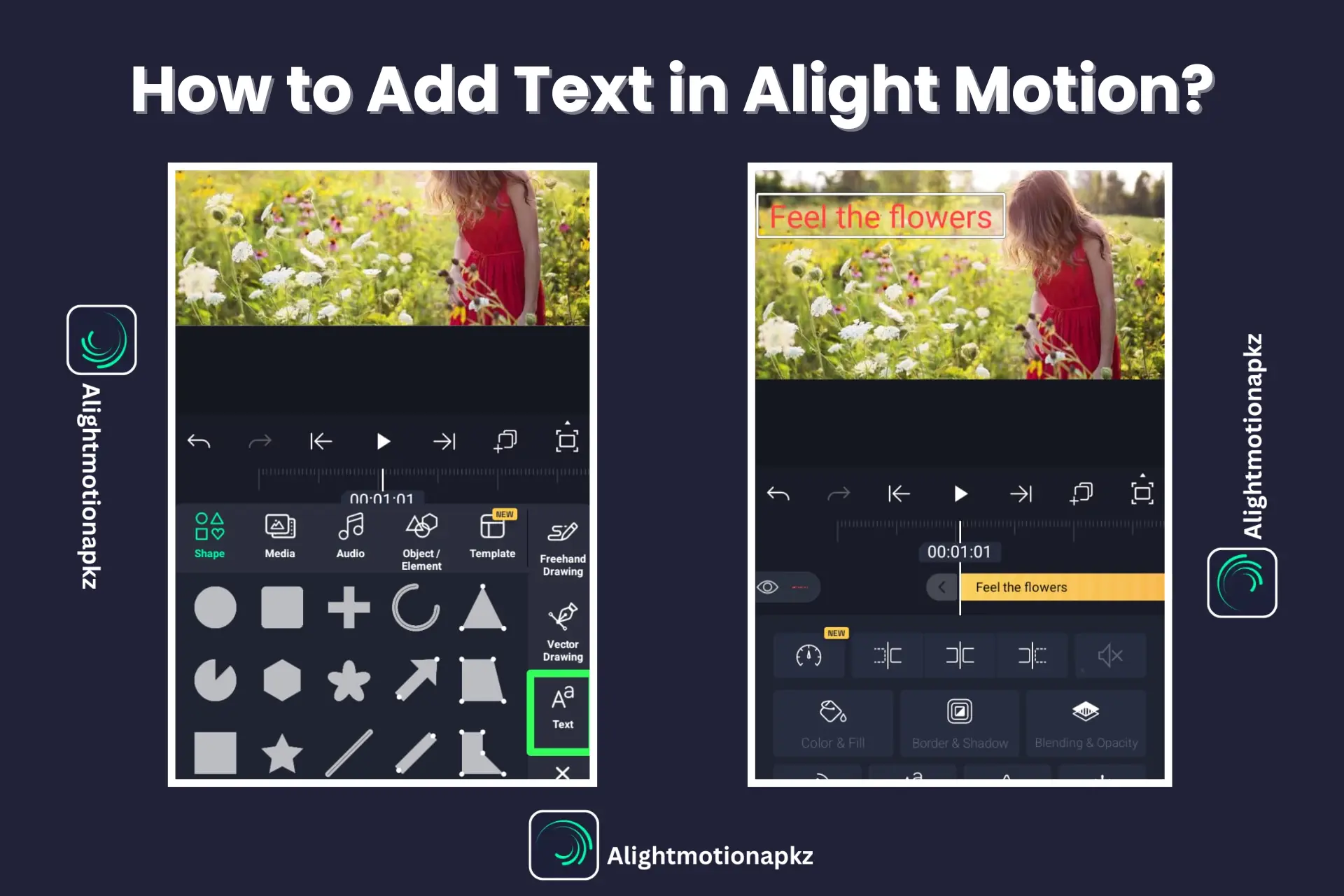
Do you want to add depth and clarity to your visuals by adding stylish text? Do not worry; you can use the Alight Motion Video Editor, which makes the process creative and easy.
Alight Motion MOD APK is a wonderful editing application. By using this application, you can edit headlines, subtitles, titles and captions in images or videos. In this app, you can add a variety of vibrant colours, fonts and dynamic templates. We provide a step-by-step guide to you for adding text in Alight Motion and applying visual effects and animations to make your project more interesting. Alight Motion Pro APK is a wonderful editing application among many editing applications due to its features.
It allows you to edit different types of videos or images and create animations on PC, iOS and Android. If you modify existing videos to make them, or you’re creating a project from scratch. AM APK offers everything you require in one platform. This guidance is for anyone looking to improve their photos or videos with professional, eye-catching text.
How to Add Text on Alight Motion? Step-by-Step Guidance
Alight Motion stands out as a user-friendly and powerful video editing application. It has become an ideal selection for both beginners and seasoned creators. With its effortless design and strong features, it can engage text and captions; it gives everything that you need to increase your videos with professionalism and style. If you’re creating content for social media or personal projects, this gives you the tools to bring your idea into reality.
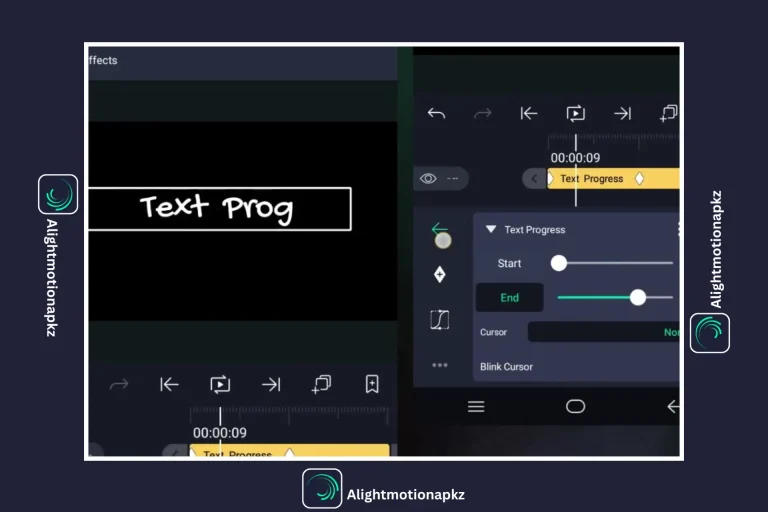
Step 1- Open the Application and Start a New Project
Alight Motion is a simple and quick application for editing a new project. Start a new project by pressing the plus (+) icon which is present on the top right corner of the screen. Select a blank project template for your creative vision after checking your required resolution.
Step 2- Import Media into the Application
Click on the “Media” button to import media into the application. Tap on video or the image file which you are trying to edit. After importing the media, click on the “Media” tab again. Select the specific image or video which you want to edit. Once selecting the file, enter a title to the media.
Step 3- Add Text Layer
On your device, tap the back button. Click on the plus (+) icon which is present at the lower menu bar. Scroll down to the bottom of the list and select the “Text” option. Press the “Add Text” option to type the text that you want to add to your video or image. In your project, a new text layer will be created. Please tap on the text option at the bottom to edit or customize it.
Step 4- Select your Desired Font and Style
After adding text to Alight Motion APK one time, a list bar will appear at the top, allowing you to personalize the text. In this menu’s top left corner, you will see the alignment icon you’ll find, which lets you arrange your text to the right, centre, or left.
Then, to the alignment option, press on the font style icon. Select “View All Fonts” from the drop-down menu to browse all available fonts. Select your required font from the vast range available in the application.
After you’ve selected a font that suits your project, you can adjust the font colour and size. After making all changes, press the ✔ icon to save these settings. All these tools allow you to customize your video text with many stylish fonts, from which you can create professional-looking and eye-catching videos.
Step 5- Type your Text
Add text in Alight Motion to your video content after typing it. You can also add a single layer or multiple layers of text; depending on your requirements, you can increase the aesthetics of your project. After adding your text, you can further customize it by using the effects and filters available in the bottom pop-up menu. Here, you’ll also find options to add borders and shadows in various sizes and colours, supporting your text to stand out and align with your creative vision.
Step 6- Adjust Text Settings
Choose the alignment, color, size and font style which is suitable for your video text. You can increase creativity by adding different text effects such as strokes, bubbles, and shadows. Use the text settings to fine-tune the font colour and style for enhanced visual impact. Adding other effects and shadows can help your project leave a lasting impression on viewers and stand out.
Step 7- Add Animation to your Text (Optional)
Press on the “Animate” icon. Browse through the vast selection of animation presets and select the one that is suitable to your style to make your text more dynamic. If required, modify the animation settings to create your unique animated products.
Step 8- Preview and Export
After completing all editing, review your video to ensure everything looks as it meets expectations. When you’re satisfied with the overall edits and text, export the video in your required format. In the end, save it as a preset and export the video content or share it easily with your friend or social media platform.
Conclusion
Alight Motion APK gives you complete guidance to add text in Alight Motion. Adding text in Alight Motion is a wonderful way to increase your video content. This feature allows you to insert captions, titles and subtitles. Additionally, it lets you creatively modify the text to relate your message and style. Use it with a friendly interface, vast font selection, and modern editing tools.
Alight Motion allows you to make professional-looking videos and design stunning. You are enabled to easily set the colour, size, font style and animation if you like to add text in Alight Motion. It gives your videos a polished and dynamic feel. It gives guidance that will help you animate text perfectly and effectively for creating interesting reels across many social media platforms. Your message becomes more accessible by adding subtitles.
Your speech allows viewers to understand without any sound. After that, adding text to your videos makes them more informative and captivating. It enhances audience engagement. It helps deliver your message clearly and with a professional touch to your project. Text editing in Alight Motion, you can be able to provide high-quality videos, in next-level video content. Get to create different text designs and turn your videos into visual masterpieces.