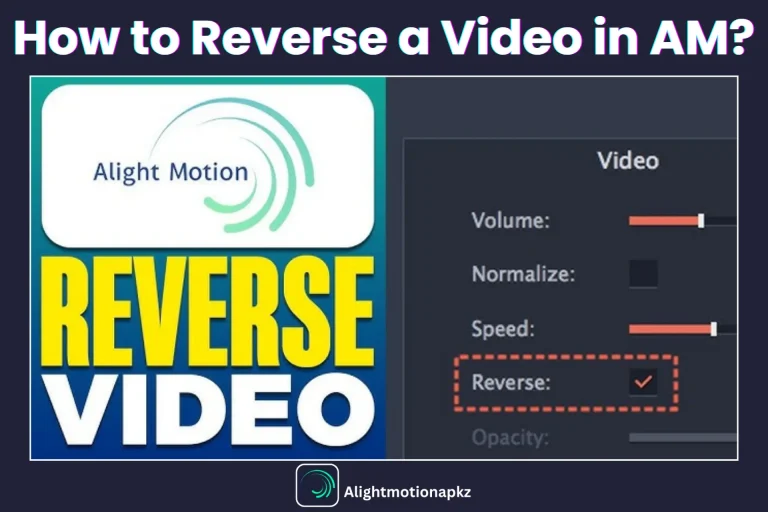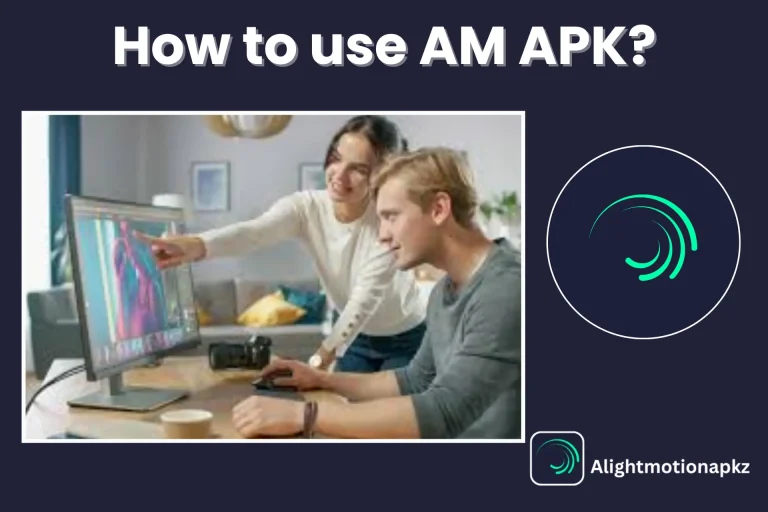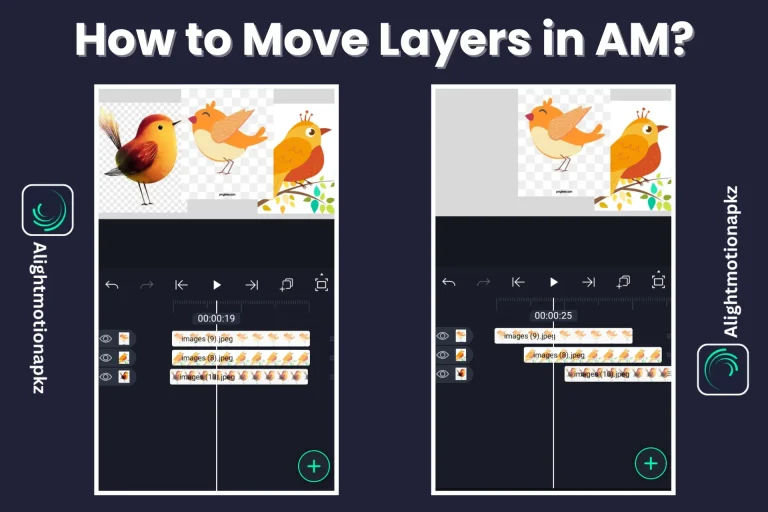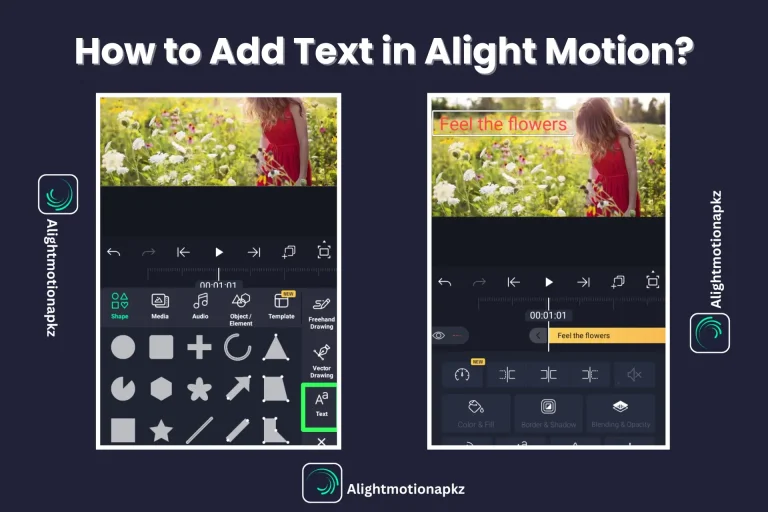How to Import and Export an XML File in Alight Motion?
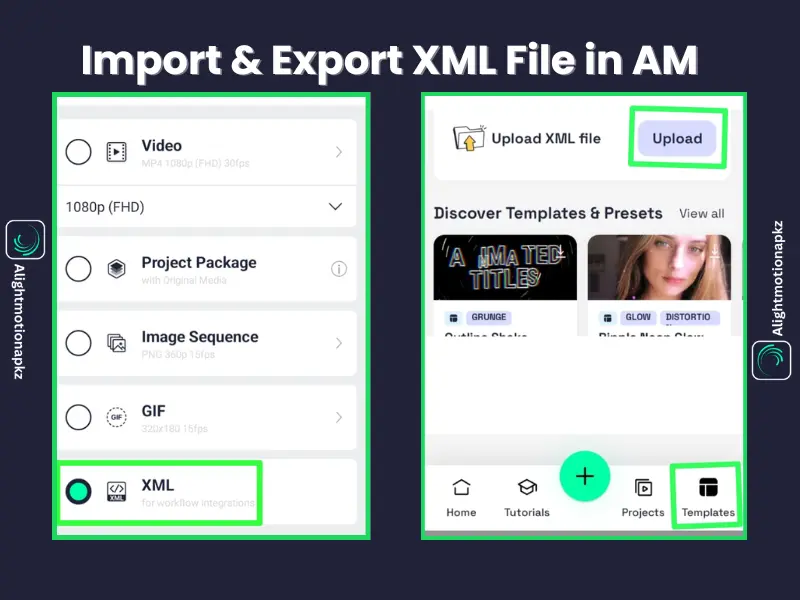
Do you want to import or export XML files into Alight Motion APK on iOS and Android devices without trouble? How can you import XML files to save your editing time in Alight Motion? Why is it necessary to import XML files for video content? How to Use XML in Alight Motion?
Alight Motion MOD APK is a wonderful video editing app that has powerful features, one of which is the importance of exporting XML files, which allows you to reuse and share all the animation templates and effects. In place of common video files, XML keeps all details like layers and keyframes. This feature saves you time and supports effortless sharing.
If you are a beginner or professional and want to share your video content, use the XML import and export feature of this app. So, using it, your editing workflow becomes faster and unlocks your creative options. We have given complete supervision in this article about the use of the XML files feature. Let’s get started and learn something exciting!
What are XML Files, and Why are They Important?
An XML is an easy method to distribute data and instructions along various devices. In this app, XML files instantly create templates, effects, and designs based on your video content. This feature enables you to make your content easy and quickly.
XML abbreviated from “eXtensible Markup Language”. It is useful to arrange information clearly and does not represent how data appears, but guides to software what needs to be done. Using it, you can distribute your project and presets to various devices easily and can make your contact more attractive.
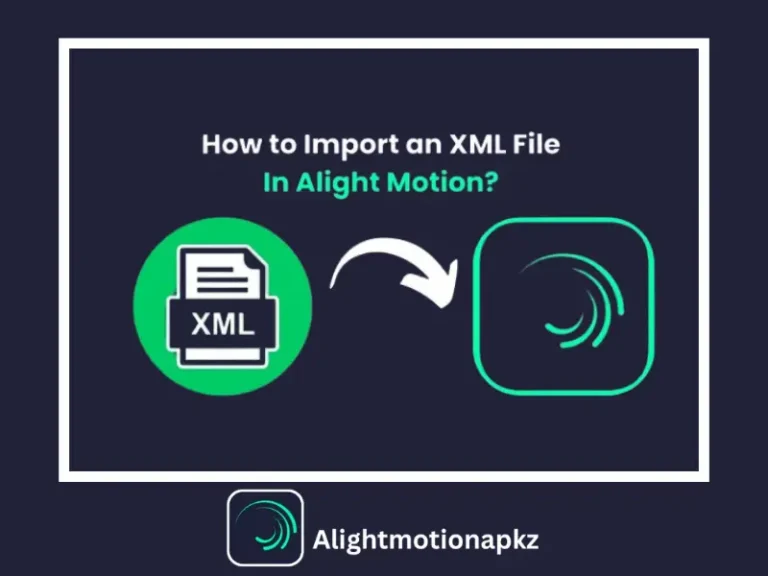
What are the Basic Steps to Import and Export an XML File in Alight Motion?
Here, we will instruct you how to import and export an XML file in AM APK on different devices like PC, as Android as an iPhone. This article also gives information about how to use Google Drive and QR code to import XML files in a smart way.
How to Import an XML File in Alight Motion on Android Devices?
Step 1- First of all, you should search for your liked XML file on the internet.
Step 2- After this, download your favourite XML file.
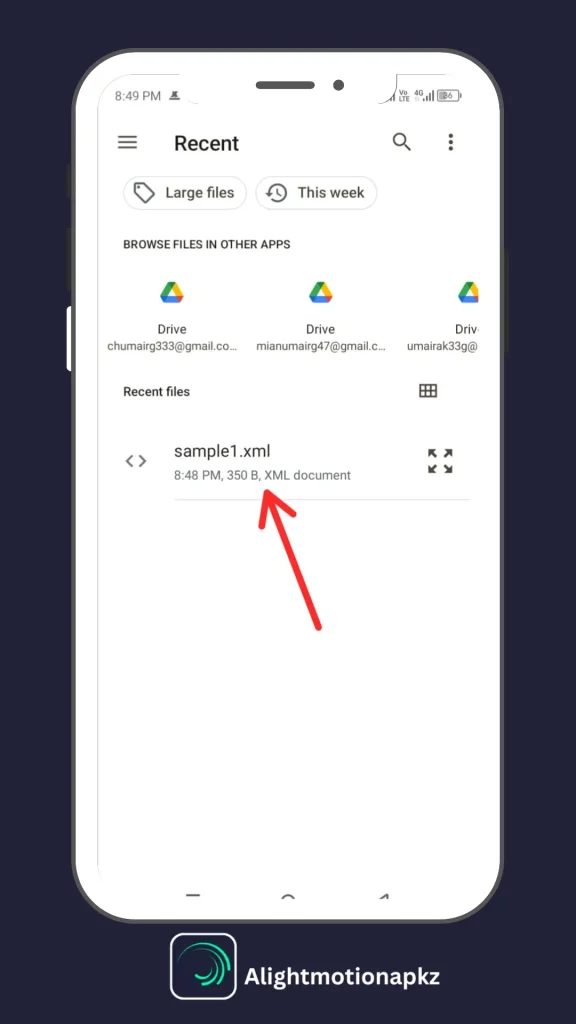
Step 3- Now open your Alight Motion MOD APK Latest Version and open the templates section.
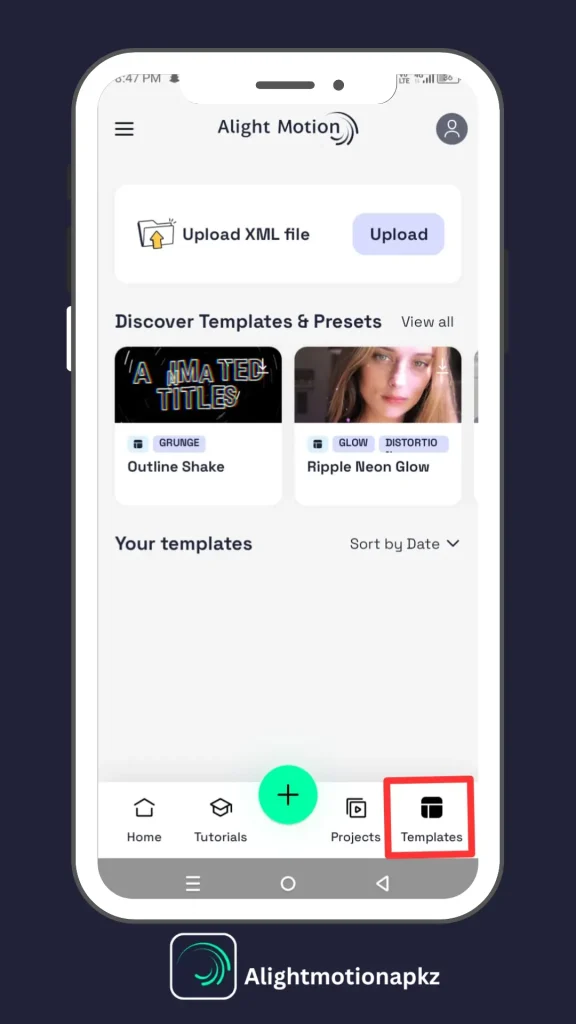
Step 4- At the upper side of the screen, you will find a “+” icon or an “Upload” button; after selecting it XML file importing process will start.
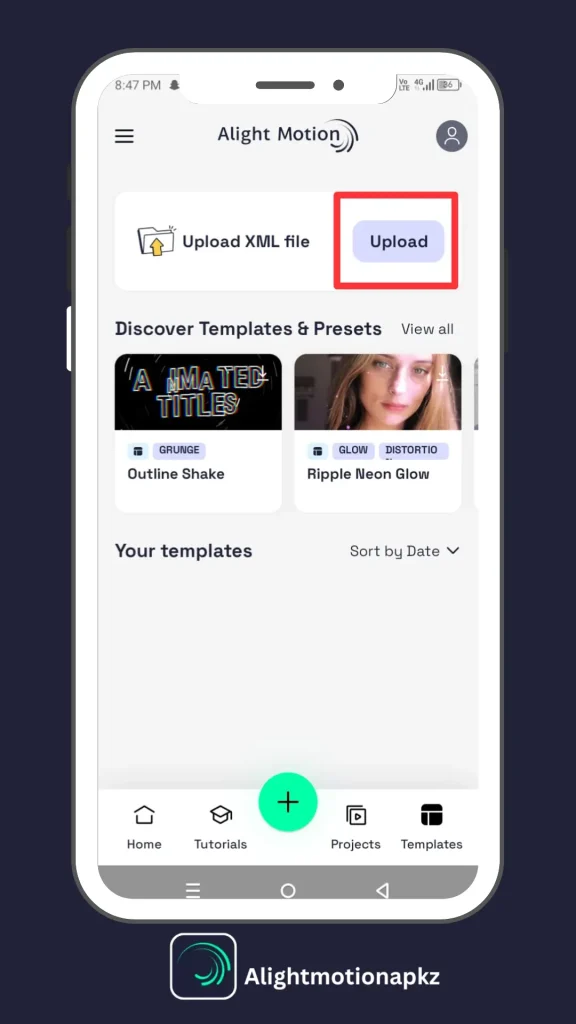
Step 5- You will also see the “Import” button in project settings; you can also import XML files by using it.
Step 6- Now, to upload an XML file, search the folder where your favourite XML file was downloaded previously. In most of the cases it is present in the “Download” folder.
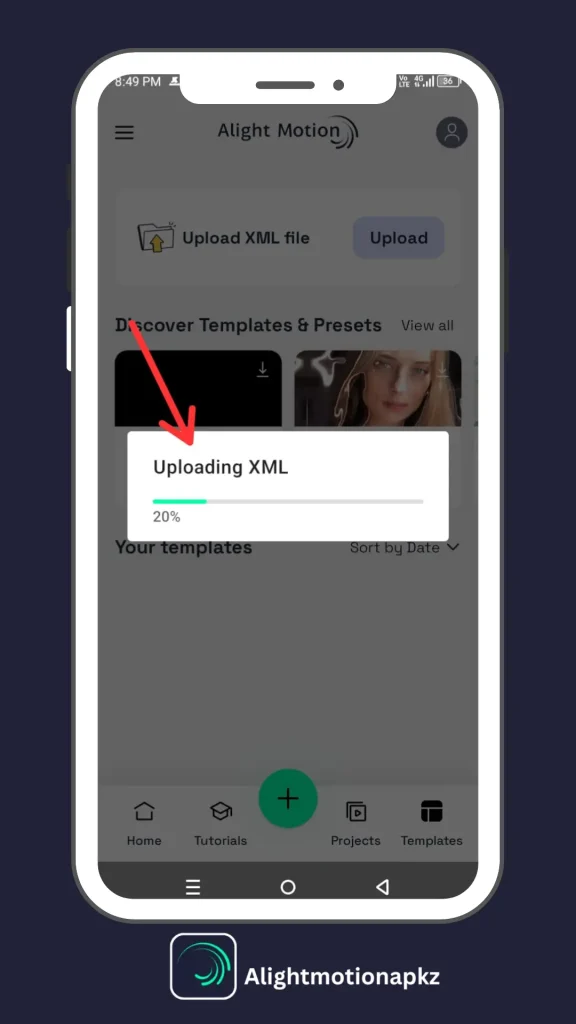
OR
There is another way in which you are using your device’s File Manager.
After completing the import process, you can replace and change some elements of this preset file. You can keep up with our guidance to change them according to your choice.
How to Import an XML File in Alight Motion on iOS Devices?
In case you are using an iOS device, you will face some problems when importing XML files directly. Because iOS is not officially approved. Don’t worry about it; after following our guidance ( given below ), you can import XML files on iOS devices easily.
Step 1- Search the XML file from the internet according to your project needs.
Step 2- After this, make a QR code for this file. So, this QR code becomes useful for opening an XML file on an iOS device after scanning the code.
Step 3- If your friends want to try the same preset, you can share this QR code.
Step 4- They can scan this QR Code by using the QR Code Scanner App easily.
Step 5- Then open the Alight Motion app to access the “Import” section and import this file after scanning the QR code.
After importing, you can use it as a preset for other projects. This preset presents a design library.
How to Import an XML File in the Alight Motion Using
Google Drive?
Google Drive is the best and easiest method to import XML files in the app. You can import an XML file after following these simple steps.
Step 1- First, you try to upload your favourite XML file to your Google Drive account.
Step 2- After this, confirm that your file is completed, upload and save it.
Step 3- Select the “Send a Copy” option, after opening this file in Google Drive.
Step 4- A list of apps will display on your device screen, you will choose the Alight Motion MOD APK app only.
Step 5- After an important XML file is created one time, an XML preset is created in your effect library without manual intervention; you can use it for other projects later on.
Pros and Cons to Import XML Files
Pros
Cons
Closing Statement
Importing and Exporting XML files is a significant feature of this app, which helps you to save time and improve your video editing skills. But it may be difficult for new users at first. Don’t worry; by following the step-by-step guidance we provided above, you can utilize this feature easily and smoothly.
This feature offers you some presets and effects from previous editing projects, which improves your editing skills more creatively and efficiently and helps you to share your contacts in XML files easily. In case you have any difficulty and still have any questions? Don’t worry; ask these questions in the comment section.